Viewing My Scans and Reports
When will my images and reports be available for viewing?
Images will be available for viewing within 8 hours after the scan and reports will be available 72 hours after the scan is completed.
How long will my images and reports be available online?
Your images and reports will be accessible on the portal for 2 (two) years
How do I view my scans?
To view your scans:
1. Sign into your Patient Portal account
2. Select a scan of interest
3. Click the View button  This will display the images.
4. Click the Play button
This will display the images.
4. Click the Play button  to play the video. Click again to pause/stopthe video.
How do I save my images and reports?
To download and save your image(s) in PNG format:
1. Sign in to your Patient Portal account
2. Select the scan you wish to download
3. Tap the PNG button
to play the video. Click again to pause/stopthe video.
How do I save my images and reports?
To download and save your image(s) in PNG format:
1. Sign in to your Patient Portal account
2. Select the scan you wish to download
3. Tap the PNG button  . Input your prefer password to secure the downloaded zip.
4. Tap the save button and select where you want to save your scans
To download and save your report(s)
1. Sign in to your Patient Portal account
2. Select the report you wish to download
3. Tap the PDF button
. Input your prefer password to secure the downloaded zip.
4. Tap the save button and select where you want to save your scans
To download and save your report(s)
1. Sign in to your Patient Portal account
2. Select the report you wish to download
3. Tap the PDF button  .
4. The PDF will download to your computer
To download and save your image(s) in DICOM format:
1. Sign in to your Patient Portal account
2. Select the scan you wish to download
3. Tap the DICOM button
.
4. The PDF will download to your computer
To download and save your image(s) in DICOM format:
1. Sign in to your Patient Portal account
2. Select the scan you wish to download
3. Tap the DICOM button  . Input your prefer password to secure the downloaded zip.
4. Tap the save button and select where you want to save your scans
Alternatively, you may also save your image(s) in DICOM format:
1. Tap the View button
. Input your prefer password to secure the downloaded zip.
4. Tap the save button and select where you want to save your scans
Alternatively, you may also save your image(s) in DICOM format:
1. Tap the View button  , and then tap the Viewer button
, and then tap the Viewer button  , allow some time to load the image(s)
2. Tap the arrow button
, allow some time to load the image(s)
2. Tap the arrow button 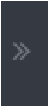 located on your right-hand side until you see the Export button
located on your right-hand side until you see the Export button  3. Tap the export button
3. Tap the export button  and follow the selection below:
• Selection: All Patient Images
• Format: DICOM Zip
• Input your prefer password to secure the downloaded zip
• Tap OK button and wait for a while
4. When file is ready, tap the Click here to open or download button to download your DICOM image(s).
How do I share my images and reports?
You can share your X-rays and scans securely with anybody, anywhere by generating a quick share link.
Simply follow these instructions and share the link with family, friends or medical professionals.
1. Sign in to your Patient Portal account
2. For the scan you wish to share, click the 'Share' button
and follow the selection below:
• Selection: All Patient Images
• Format: DICOM Zip
• Input your prefer password to secure the downloaded zip
• Tap OK button and wait for a while
4. When file is ready, tap the Click here to open or download button to download your DICOM image(s).
How do I share my images and reports?
You can share your X-rays and scans securely with anybody, anywhere by generating a quick share link.
Simply follow these instructions and share the link with family, friends or medical professionals.
1. Sign in to your Patient Portal account
2. For the scan you wish to share, click the 'Share' button  . This will take you to the 'Quick Share' screen.
3. Specify the number of days you wish to share your scans
4. Click the 'Generate' button
5. On the next screen, your quick share code and quick share link (URL) will be displayed. Click 'COPY' to copy the URL to your clip board
6. Paste the quick share link(URL) into an email and send to your intended recipient
7. Ask the recipient to visit the 'quick-share link' site using the URL you sent them
Who do I contact for technical questions regarding the Patient Portal?
Please email your enquires to portal-helpdesk@lifescanimaging.sg
. This will take you to the 'Quick Share' screen.
3. Specify the number of days you wish to share your scans
4. Click the 'Generate' button
5. On the next screen, your quick share code and quick share link (URL) will be displayed. Click 'COPY' to copy the URL to your clip board
6. Paste the quick share link(URL) into an email and send to your intended recipient
7. Ask the recipient to visit the 'quick-share link' site using the URL you sent them
Who do I contact for technical questions regarding the Patient Portal?
Please email your enquires to portal-helpdesk@lifescanimaging.sg
• Your first log-in password would be your birthdate in the YYYYMMDD format. You will be prompt to change your password after your first log-in What should I do if I have forgotten my Password or User ID? The patient portal log-in page offers a link “Forgot username/password?” In the page that opens up, you will have to provide your registered email address / mobile Number / username and an email with information of your reset password or username will be sent to your email. What should I do if I have changed my email address or mobile number? To update your personal details, go to “Account Details” section
This will display the images. 4. Click the Play button
to play the video. Click again to pause/stopthe video. How do I save my images and reports? To download and save your image(s) in PNG format: 1. Sign in to your Patient Portal account 2. Select the scan you wish to download 3. Tap the PNG button
. Input your prefer password to secure the downloaded zip. 4. Tap the save button and select where you want to save your scans To download and save your report(s) 1. Sign in to your Patient Portal account 2. Select the report you wish to download 3. Tap the PDF button
. 4. The PDF will download to your computer To download and save your image(s) in DICOM format: 1. Sign in to your Patient Portal account 2. Select the scan you wish to download 3. Tap the DICOM button
. Input your prefer password to secure the downloaded zip. 4. Tap the save button and select where you want to save your scans Alternatively, you may also save your image(s) in DICOM format: 1. Tap the View button
, and then tap the Viewer button
, allow some time to load the image(s) 2. Tap the arrow button
located on your right-hand side until you see the Export button
3. Tap the export button
and follow the selection below: • Selection: All Patient Images • Format: DICOM Zip • Input your prefer password to secure the downloaded zip • Tap OK button and wait for a while 4. When file is ready, tap the Click here to open or download button to download your DICOM image(s). How do I share my images and reports? You can share your X-rays and scans securely with anybody, anywhere by generating a quick share link. Simply follow these instructions and share the link with family, friends or medical professionals. 1. Sign in to your Patient Portal account 2. For the scan you wish to share, click the 'Share' button
. This will take you to the 'Quick Share' screen. 3. Specify the number of days you wish to share your scans 4. Click the 'Generate' button 5. On the next screen, your quick share code and quick share link (URL) will be displayed. Click 'COPY' to copy the URL to your clip board 6. Paste the quick share link(URL) into an email and send to your intended recipient 7. Ask the recipient to visit the 'quick-share link' site using the URL you sent them Who do I contact for technical questions regarding the Patient Portal? Please email your enquires to portal-helpdesk@lifescanimaging.sg